
Genesis LC 1

Genesis LC 1
Genesis LC1 is our introductory language training system, containing comprehensive language lab features in a simple, easy-to-use interface.
Using Genesis in your language classroom or language lab allows you to educate in ways you never thought possible. Not only does the system enhance your unique teaching style, it allows your students to interact and collaborate in exciting new ways. When the teaching and interaction are done, it is always time for evaluation. Genesis has many features that allow you to objectively and subjectively evaluate your students' work.
Genesis is loaded with features to make interactive language training enjoyable and uncomplicated.
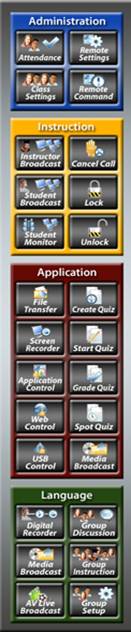
A typical Genesis LC1 language lab consists of an instructor’s workstation and several student workstations. The instructor’s workstation will consist simply of a computer, a desk and headset. The student workstations will also contain computers, desks, and headsets. Genesis offers unparalleled flexibility, allowing you to have the custom features you need in your unique environment.
As a software-based language lab system, Genesis LC1 runs on Windows 7, Windows Vista and Windows XP computers and communicates as a system over a local area network. This network may be either wired or wireless. High-bandwidth data communication such as screen broadcasts, video broadcasts, audio communication and student grouping function smoothly and efficiently. All Genesis functions operate in real-time. When an instructor clicks a button to broadcast a student’s screen to the rest of the class, all the students see that screen immediately and as clearly as if it were their own display. A portion of the instructor's interface is shown below.
Genesis LC1 Instructor’s View
The Instructor's Interface is your control panel for all Genesis system functions. Click the Genesis LC1 Interface below for a zoomed view. Click the "Up-Close" buttons below the Interface for more detailed Instructor views. (To close the pop-up windows, click "Close" at the bottom of the window.) Please note that Genesis LC1 makes extensive use of "right-click" menus to access additional functions not shown here.
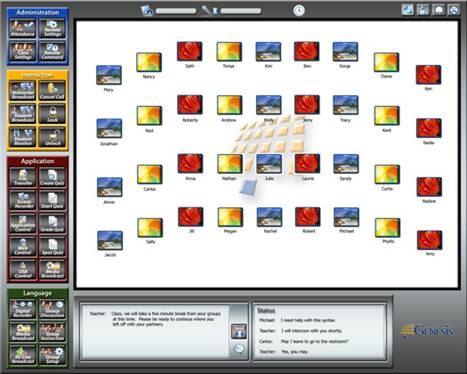
Instructor Interface Function Buttons - Up Close (click each function bank for individual close-ups). Please note that Genesis LC1 makes extensive use of "right-click" menus to access additional functions not shown here.
Genesis LC1 Student’s View
The Student's view of the Genesis LC1 system finds itself in three key interfaces, the Student Access Window, the Student Toolbar and the Digital Recorder.
Student Computer Screen with Genesis Interface - Up Close
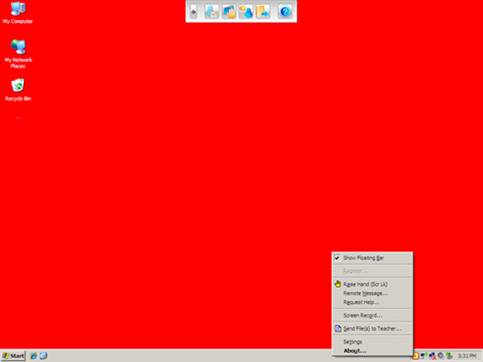
Digital Recorder - Up Close (click the interface for a detailed view )
Genesis LC1 System Requirements: